Show a menu item to a specific employee group
There may be instances where you only want a menu item to show for a specific group of employees or an individual employee.
For example, you may want line managers to access Directories, but not allow employees to view it temporarily. Or you may want to only show the Benefits menu item to people working in a specific department.
To do this, you need to add a Where Clause Allows you filter records using a specific criteria. on the Navigation (Company) screen.
To only show a menu item to a specific group:
-
Sign in to your HR software.
-
Go to System Tools > Utilities > Tools.
Within Tools, there are two Navigation options, Navigation (Company) and Navigation (Employee).
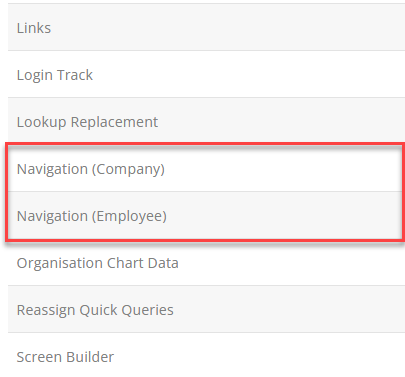
-
Select Navigation (Company).
The Navigation screen opens.
-
From the Menu Item list, select the option you want to only make visible to a select group of employees.
-
Add a New Label or leave blank if you do not want to rename it.
-
As you only want to show the menu item to a specific employee group, you need to add a Where Clause.
To do this:
-
Next to Where Clause select the cog icon to open the builder screen
-
Select a, option from the Field, Operator, and Value lists.
For example, if you only want to show Directories to line managers, instead of everyone in the company, from Field, choose Contract - Line Manager, from Operator, choose Equal to, and from Value, choose Yes.
This means that Directories only shows for users who, in their My Details > Contract have the Line Manager checkbox selected.
-
Select Set.
-
Select the magnifying glass icon to preview your Where Clause if needed.
-
-
Select Active to apply your changes.
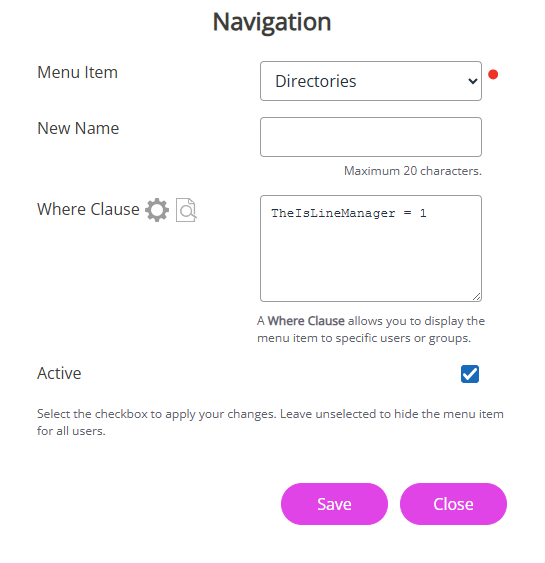
-
Select Save.
The menu item will now only be visible to the employees included in the Where Clause. If you only wanted to show the menu item to an individual employee, add a Where Clause specific to them, such as their employee number.
Other useful topics: