Rename a menu item
Admins can rename any menu item in the left-hand navigation of the system homepage, whether it is for an individual employee, a specific employee group, or all employees in a company.
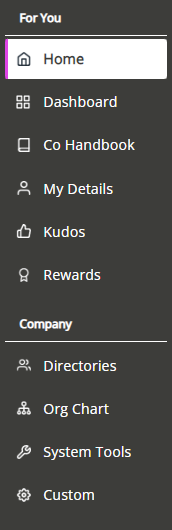
In this section:
Rename a menu item for an individual employee
-
Sign in to your HR software.
-
Go to System Tools > Utilities > Tools.
Within Tools, there are two navigation options, Navigation (Company) and Navigation (Employee).
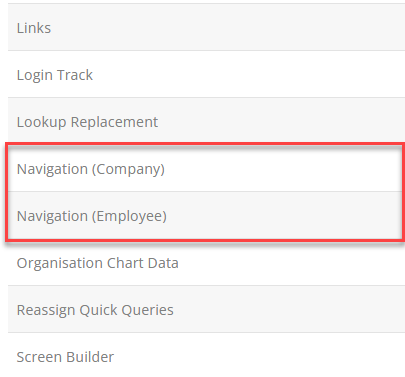
-
Select Navigation (Employee) to change the menu item for a specific employee.
The Navigation screen opens.
-
From the dropdown, select the required employee.
-
Select Set.
-
Select Create New.
-
Select the menu item you want to rename from the Menu Item dropdown.
-
Enter the new menu item name in the New Label field.
-
Select Active to change the menu item immediately.
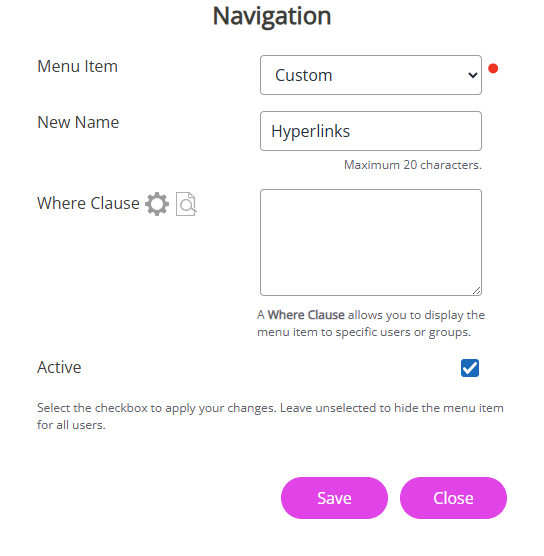
-
Select Save.
You have successfully renamed the menu item label for the required employee.
Rename a menu item for a group of employees
-
Sign in to your HR software.
-
Go to System Tools > Utilities > Tools.
Within Tools, there are two Navigation options, Navigation (Company) and Navigation (Employee).
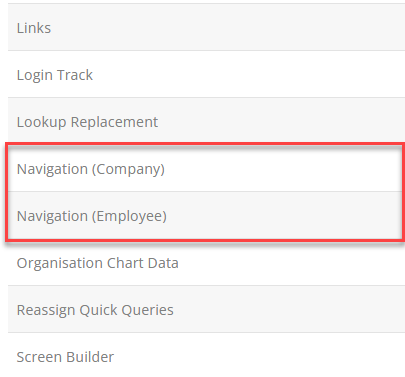
-
Select Navigation (Company).
The Navigation screen opens.
-
From the Menu Item list, select the option you want to rename. For example, Custom.
-
Enter the new menu item name in the New Label field. For example, Hyperlinks.
-
Because you only want to rename the menu item for a specific employee group, you need to add a Where Clause Allows you filter records using a specific criteria..
To do this:
-
Next to Where Clause select the cog icon to open the builder screen
-
Select an option from the Field, Operator, and Value lists
For example, if you only want to rename the Custom menu to Hyperlinks for employees in the Support department, from Field, choose Contract - Department, from Operator, choose Equal to, and from Value, choose Support.
-
Select Set.
-
Select the magnifying glass icon to preview your Where Clause if needed
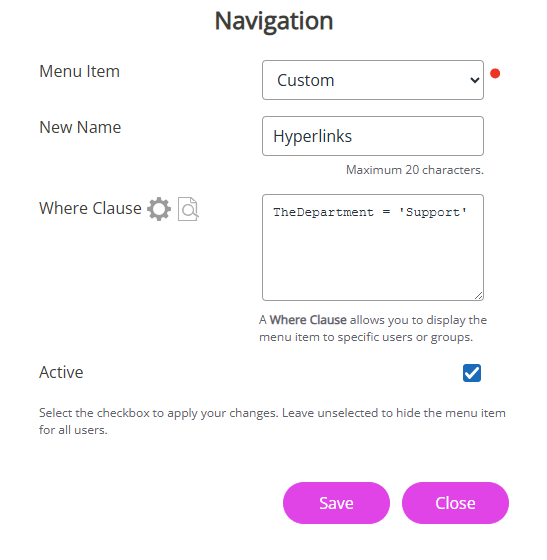
-
-
Select Active to update the menu item immediately.
-
Select Save.
Rename a menu item for all employees
-
Sign in to your HR software.
-
Go to System Tools > Utilities > Tools.
Within Tools, there are two Navigation options, Navigation (Company) and Navigation (Employee).
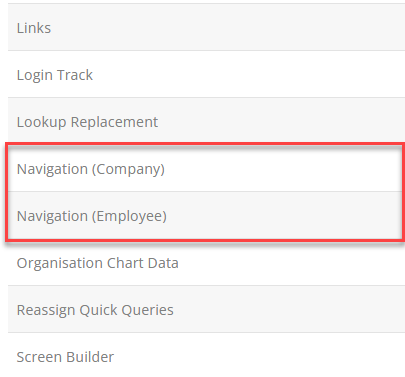
-
Select Navigation (Company).
The Navigation screen opens.
-
From the Menu Item list, select the option you want to rename. For example, Custom.
-
Enter the new menu item name in the New Label field. For example, Hyperlinks.
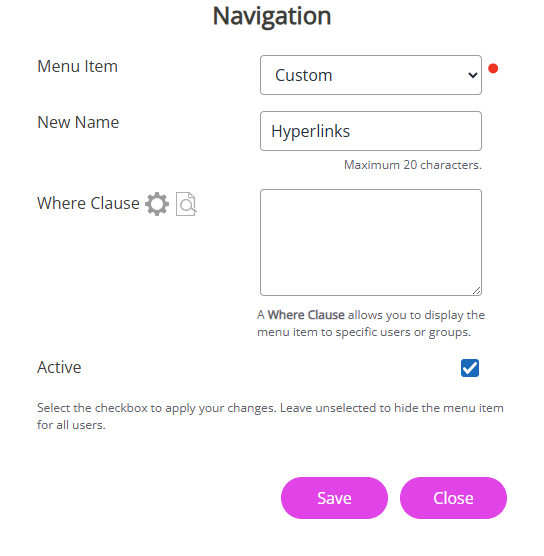
-
Select Active to update the menu item immediately.
-
Select Save.
The next time employees sign in to their account, the menu label updates.
Other useful topics: