Set up a Time-Based One-Time Password (TOTP) for your IRIS Identity account
To add an extra layer of security to your IRIS Identity account — which you use to access Staffology HR and other IRIS products — you can set up any TOTP app. When accessing apps protected by a TOTP app, you need a temporary six-digit code from the app.
Before you begin
Install Google Authenticator or any other TOTP app (Time-Based One-Time Password) app on your mobile.
In these instructions, we will use Google Authenticator, which is available for Android and iPhone.
Set up Google Authenticator
-
Sign in to your HR software.
-
In the top-right navigation bar, select your initials/profile picture and choose User Settings.
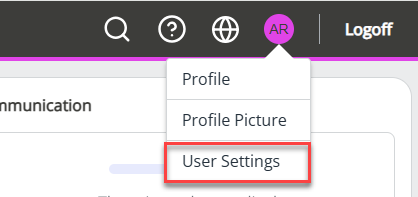
-
You are prompted to verify your email address via your email. Select Send me an email.
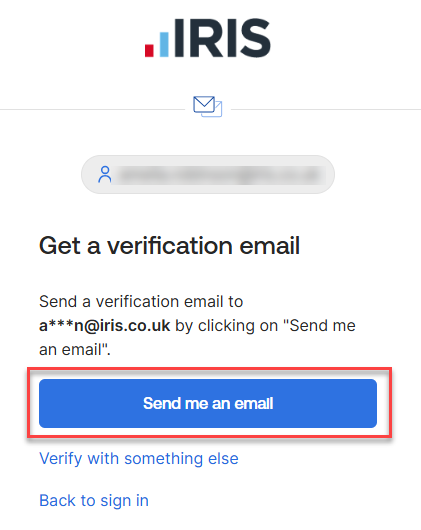
-
Check your inbox for an email containing a six-digit code.
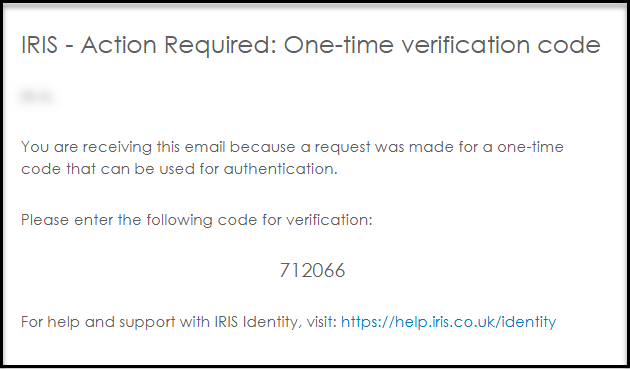
-
Enter the code in the field provided and select Verify.
-
Once verified, a screen opens where you can manage your account, including setting up Google Authenticator.
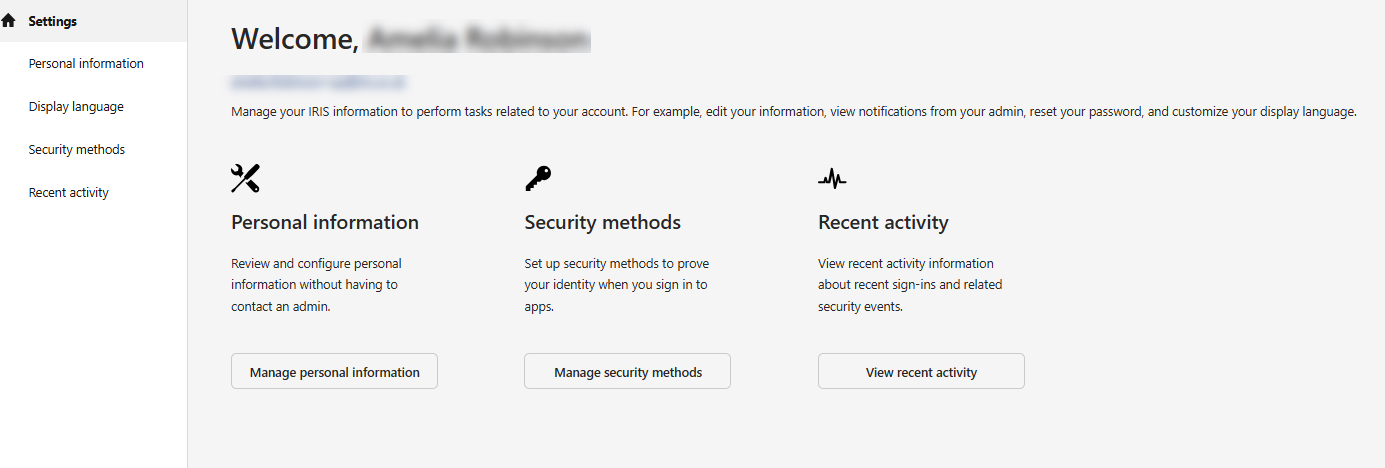
-
From the left menu, choose Security methods.
-
Find Google Authenticator in the list and choose Set up.
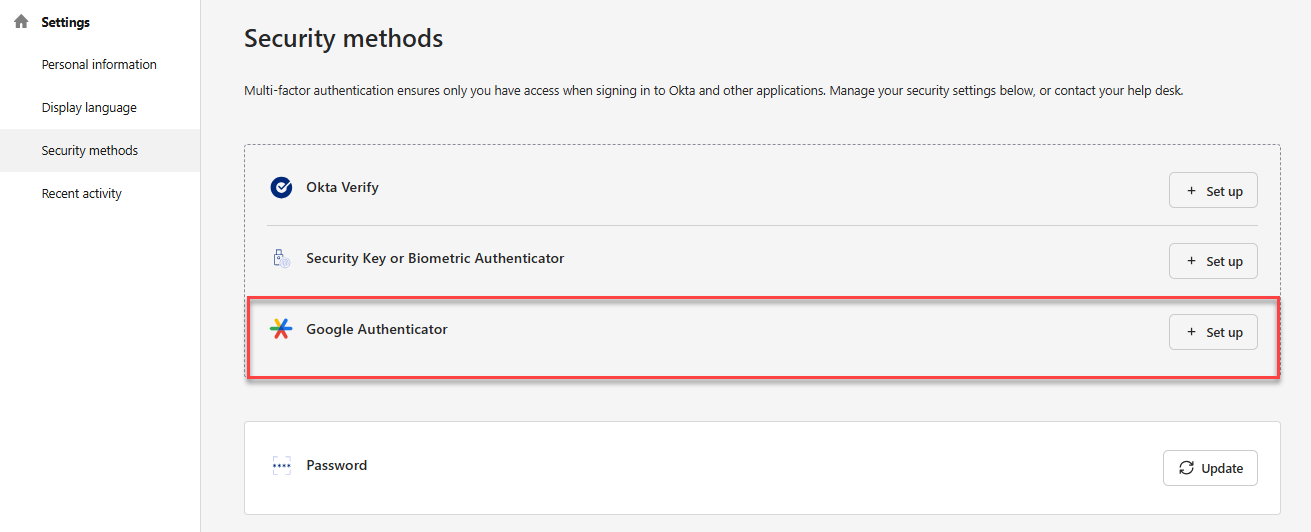
Verify your identity
-
Choose how to verify your identity: Email or Password.
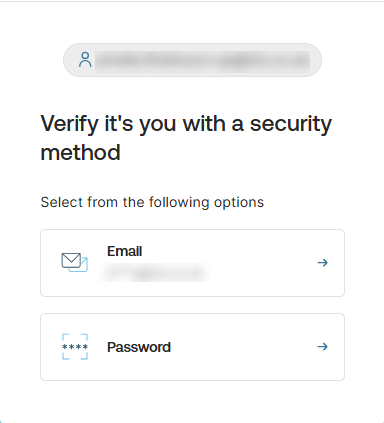
-
Option 1: Email
Choose Send me an email.
In the email, either:
-
Select the link to verify, or
-
Choose Enter verification code and enter the code from the email.
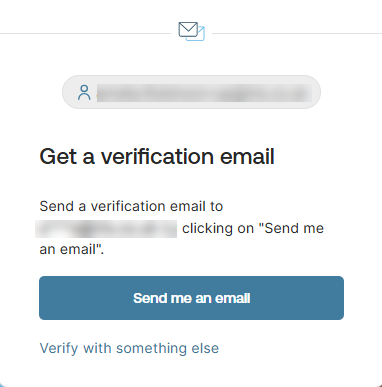
The link and verification code expire after 5 minutes.
-
-
Option 2: Password
-
Enter your current password.
-
Select Verify.
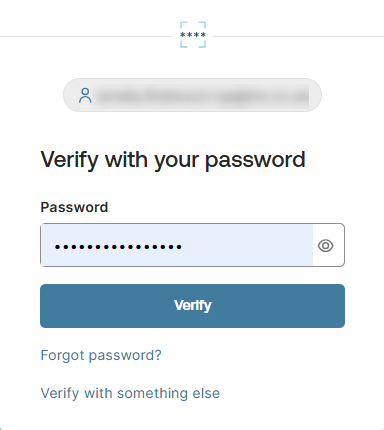
-
-
-
On the Set up security methods screen, select Set up.
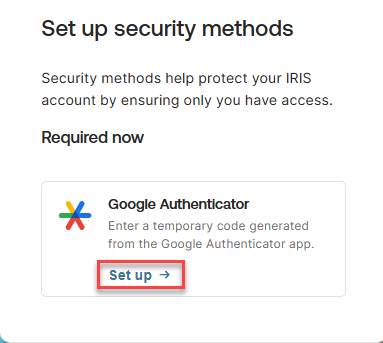
Add your HR software to Google Authenticator
-
Open the Google Authenticator app on your mobile device.
-
Select Add a code or the plus (+) icon.
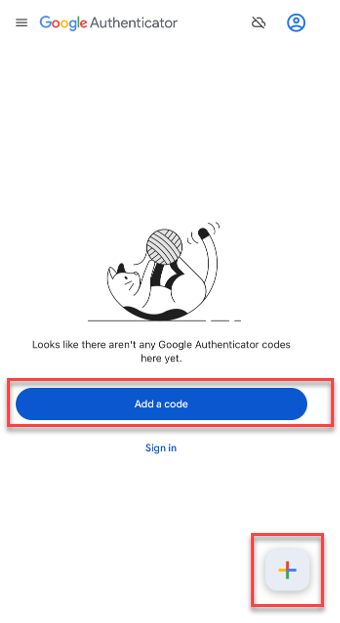
-
Select Scan a QR code.

If you can't scan the QR code, select Enter a setup key on the app and choose Can't scan? in your web browser.
-
Scan the QR code with your phone camera, then select Next.
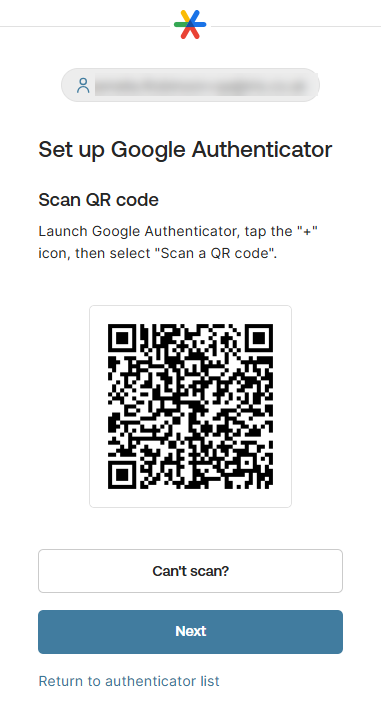
-
You are asked to verify the code on the app. This happens each time you sign in.
-
On the setup screen, enter the six-digit code shown in the app.
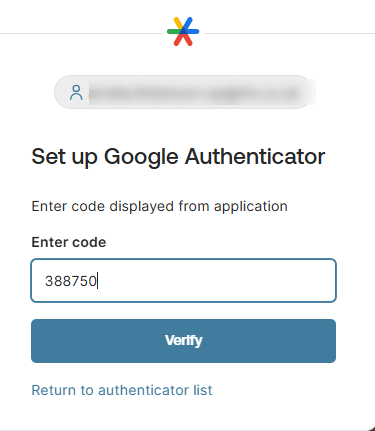
-
Select Verify.
-
After verification, you are returned to the Security methods screen, showing Google Authenticator listed as active.
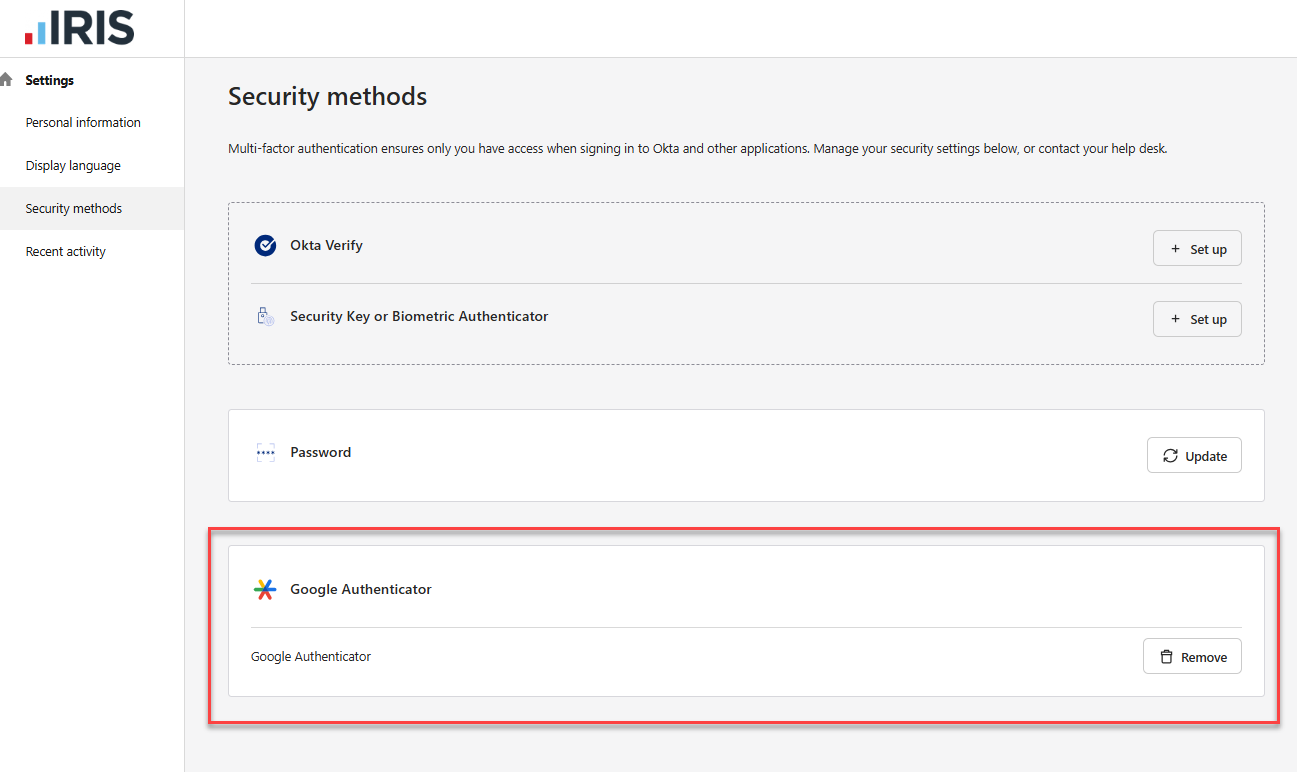
-
You have activated Google Authenticator and can now sign in to your HR software.
Signing in to your HR software with Google Authenticator
-
Go to your HR software sign-in screen.
-
Enter your Username and select Next.
-
Enter your Password and select Verify.
-
On your first sign-in after setup, find Google Authenticator in the list and choose Select.
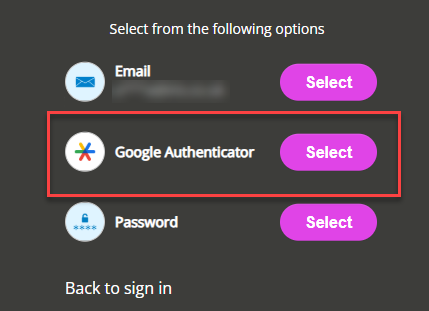
-
Open the Google Authenticator app, copy the unique code, return to the sign-in screen, and paste it in the Enter code field.
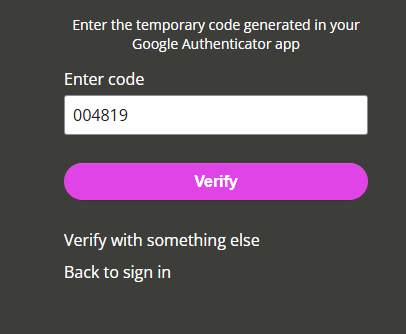
-
Select Verify.
-
Enter your HR password again and select Verify.
-
You are now signed in to your HR software.