View the Org Chart
To view the Org Chart as an employee:
-
Sign in to your HR software.
-
In the left navigation menu, select Org Chart.
The chart defaults to display current employees and allows you to view and filter information about your team and organisation using the Employee View and Position View options:
-
Employee View - Select this option to filter your search on employees
-
Position View - Select this option to filter your search by the Primary Positions

-
Position View only displays if your company has the Position Management module.
Employee View
The Org Chart defaults to your position and displays your:
-
Known As name
-
Surname
-
Employee Number
-
Job Type
-
Photo (if added)
-
The Show Leavers and Hide Leavers options allow you to view or remove vacant positions from the Org Chart
-
The Show Photos and Hide Photos options allows you to view the Org Chart without employee photos
-
The Simple View and Grid View options allow you to choose how the information in the Org Chart displays
-
The Print option allows you to Print the information

To filter the Org Chart by Employee:
-
In the navigation menu, select Org Chart.
-
The Org Chart screen opens and defaults to the Employee View.
-
Enter a name or employee number in the search bar.
-
The system displays a list of current employees that match your search criteria.

-
Select the employee's name from the list to view their contact information.
-
The employee's information displays in the Org Chart.
-
Select the employee's name again.
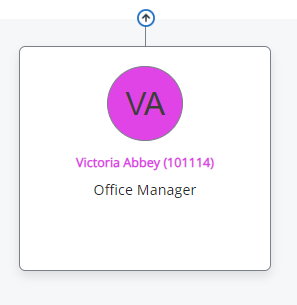
-
Select View Team to view the employee's line manager and team.
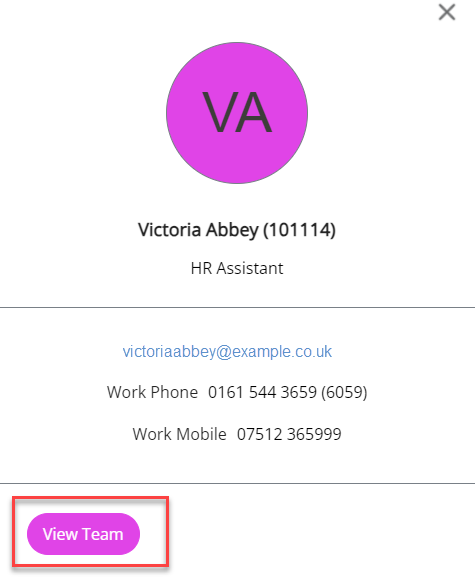
Position View
Position View only displays in the Org Chart if your organisation has the Position Management module set up.
The Org Chart shows your Primary Position and information about your team, including who you report to.
You can also filter the Org Chart to find other colleagues in your organisation who share the same Primary Position as you.
-
If there are no active Primary Positions, the Secondary Position displays
-
No information displays when there are no active Assignments
-
The Show Vacant and Hide Vacantoptions allow you to view or remove vacant positions from the Org Chart
-
The Show Photos and Hide Photos options allow you to view the Org Chart with and without employee photos
-
The Simple View and Grid View options allow you to choose how the information in the Org Chart displays

To filter the Org Chart by Position:
-
In the navigation menu, select Org Chart.
-
The Org Chart screen opens and defaults to the Employee View.
-
Change the view from Employee View to Position View.

-
Enter a position title in Search Position. For example, Business Analyst.
-
Select an option from the Position list. Remember to select the Show Vacant or Hide Vacant options if you want to include vacant positions in your search.
-
The system displays a list of active Primary Positions and the employees assigned to them.
-
Choose the dropdown under each employee's name to view their active assignments.
-
The employee's Primary Position displays first in the list.
-
Select the employee's name to view their contact information.
-
Select View Team to view the employee's line manager and information for the role selected from the dropdown.